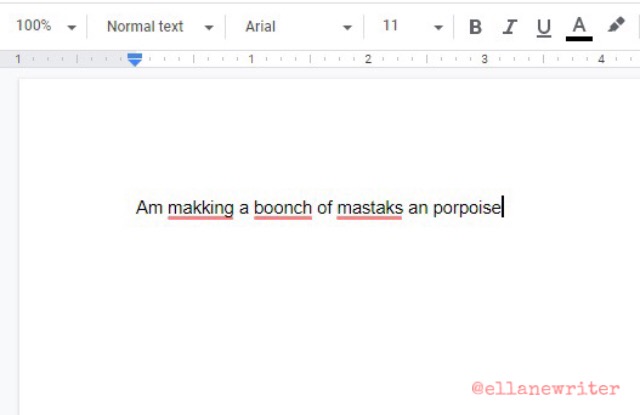
By E. L. Lane and Stehli Krause
This article is part of a series that helps you start a blog with the “6 Things You Need to Start Your Own Blog,” and shows you the essentials to improve your blog with the “8 Things You Need to Take Your Blog to the Next Level.” Make sure to check these out for more helpful tips and tricks. And, now, on with the show.
If you’re a human blogger, you’re going to make spelling and grammatical errors when you type your post; it’s completely natural.
Below are editors you can use on your posts that will significantly minimize mistakes and make your reader’s experience on your blog much more pleasant:
1. Microsoft Word Spelling and Grammar Check
This editor comes built-in to Microsoft Word. I’ve been using it since high school (many and many a year ago) and it catches most of my major errors.
If you don’t have Microsoft Word, don’t worry, there are other options out there that are free.
2. Grammarly
Their website claims that it finds up to ten times more mistakes than Microsoft Office.
I’ve used Grammarly in the past and have found it to be very helpful, so I can tell you from firsthand experience that it does catch more grammatical and spelling errors than Microsoft Word. In fact, I’m typing this blog post on Google Docs right now and made about three spelling errors in the previous sentence that the Grammarly browser extension pointed out right away (#winning).
Grammarly is available in several different forms:
This extension automatically checks for grammar and spelling errors on everything you type in your browser. For instance, it’ll show me errors as I type this blog post on Google Docs, it’ll also check Facebook posts/comments, e-mails, etc without you having to copy and paste text or even click a button.
It’s an app you can install on your computer that has a Windows operating system.
It appears as a thumbnail on your desktop and links you directly to the online functions of Grammarly. The advantage of having this app versus the browser extension or mobile keyboard (more information about the mobile keyboard below) is that the Windows app has more helpful functions such as tips to improve your writing and the ability to customize how it edits your writing.
This keyboard is available for iOS and Android. Like the browser extension, it checks for grammatical and spelling errors on anything you type on your mobile device. For example, if you type an e-mail or text message on your phone, it’ll automatically check it for errors and suggest edits.
This is similar to the Google Chrome browser extension in that it is an extension for Microsoft Word and Outlook. When Grammarly for Microsoft Office is enabled, it can check your Word Documents and e-mails typed on Outlook for errors.
This is probably the simplest way of all to use Grammarly: go to their website – app.grammarly.com.
After you create a free account with them, the website allows you to drag and drop documents to the browser window, type your document directly to a new Grammarly document, or copy and paste text into a new Grammarly document.
Grammarly has made it so easy for you to integrate their superior editor into your devices that there’s really no reason for you not to use it.
Note: Like most apps, Grammarly has free and paid features. I only use the free version of the Google Chrome extension, but that’s enough for me to get the job done.
3. A friend, family member, significant other, accountability partner, or other human being
Technology makes our lives easier in many ways, but technology is no substitution for the human eye, intellect, and creativity. A real person can pick up on nuances and provide feedback that a machine just can’t.
I edit each blog post myself at least three times on actual paper and on the computer, then I usually ask my husband to read, edit, and critique it too (Bless his heart.); he helps make my writing stronger than any piece of tech ever could.
Please pardon any spelling or grammatical errors on this post or any other post.
What can I say?
There are only so many errors that machine and man can fix before it’s considered a lost cause. 😉
I hope you found this post helpful.
If you have any questions, comments, or suggestions, make sure to leave me a comment below or shoot me an e-mail on the “Contact Me” page.
Have a great one, lovely!
Love,

P.S. This post is the result of a collaboration between Stehli Krause and I. Stehli is a travel blogger who writes about budget-friendly travel with kids. You can check out her blog by clicking here. And follow her on social media here.




